6 Lecturing using conferencing tools
While it is common to focus on the differences between classroom and video conferencing lectures, there are quite a few similarities, especially regarding the tools available. While quite different in physical form, the whiteboard, share-screen function, and ability to upload presentations and files all translate nicely online and can provide a rich learning experience for students. Although these capabilities are available in KPU supported tools, such as BigBlueButton (BBB), instructors must consider the value of facilitating a synchronous session. A three-hour lecture online is not effective or engaging (arguably also true in the classroom!). Conferencing sessions should be less than 90 minutes to support engagement and deeper learning. Consider a combination of synchronous and asynchronous teaching methods and use synchronous sessions to support meeting the learning outcomes.
When lecturing in online spaces, it is crucial to consider the chosen tool’s abilities concerning file types and size restrictions to make the best use. An advantage of creating online content is that once created; it is relatively easy to change, share and update. For example, recording a synchronous session where important course content is presented creates an excellent resource for students to interact with multiple times, at their own convenience.
If done well, lecturing and delivering content online can be used to support active learning. For example, rather than just displaying text-based content, the text could be put on a BBB slide, and students could annotate on it using the collaborative whiteboard feature before engaging in a post-activity discussion. Quick polling, microphones, and public chat features allow for quick knowledge checks and feedback to guide more extended discussions or debates. BBB’s polling feature can be used for formative assessment and as a democratic tool so students can vote on what they need or want to learn more about. Students can use emoticons to demonstrate a lack of understanding or if they want to ask a question. The chat feature can be used for real-time questions and answers about the content or concepts being presented, and the shared notes space makes collaborative writing activities possible. The chat and polling features can be downloaded and shared with the students for review and more in-depth study.
Many of the tools used in traditional classrooms are translated into features in KPU’s conferencing spaces; nevertheless, instructors should use these tools to augment the learning experience and to assist students in meeting the learning outcomes. Moreover, while many tools are new to this environment, it is the pedagogy that dictates its use, so consider quality teaching first, and then look for the best tools for the job.
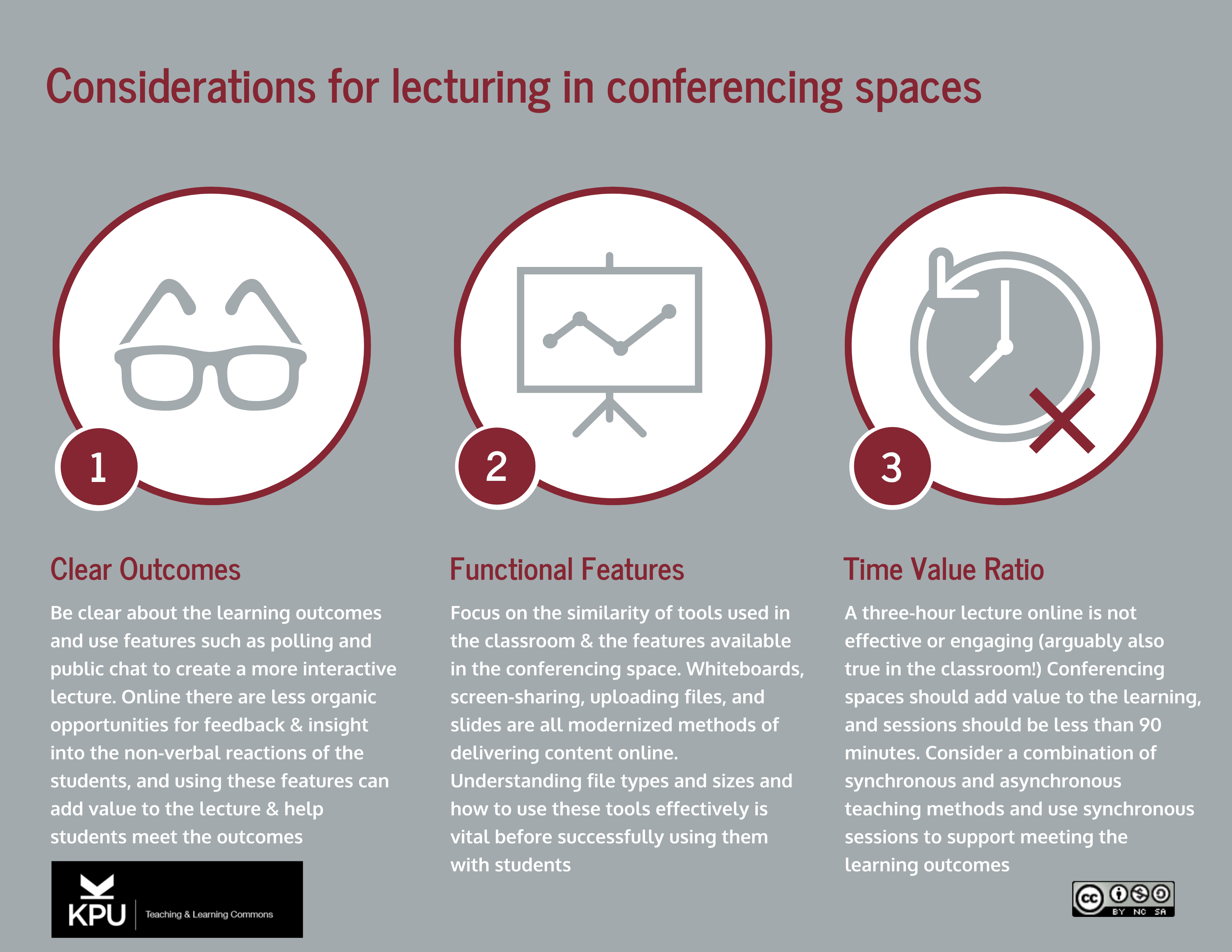
*NOTE: Be sure to record student access.
References:
Kozlowski, K. (2019). Episode 1: Move Your Lecture to the Next Level with “Lecture +” and Universal Design for Learning Principles!. Beyond the Chalkboard [Podcast]. KPU Freshdesk. https://kputlcommons.freshdesk.com/support/solutions/articles/43000522718–podcast-episode-1-move-your-lecture-to-the-next-level-with-lecture-and-universal-design-for-le
KPU Privacy Committee (2020) Video-conferencing for teaching and learning: Acceptable use and best practices. https://kputlcommons.freshdesk.com/support/solutions/articles/43000604541-video-conferencing-faq-recording-lectures

